In the previous post, we created a Custom Copilot that answers questions by crawling specific sites.
2024.10.05 - [Copilot Studio] - Copilot Studio. Create New Copilot
In the last post, we deployed it to Teams. This time, it will publish it to an IIS site.
I am not a developer but an engineer. Please consider this as a guide to understand the overall process and flow.
Settings in the upper right corner.
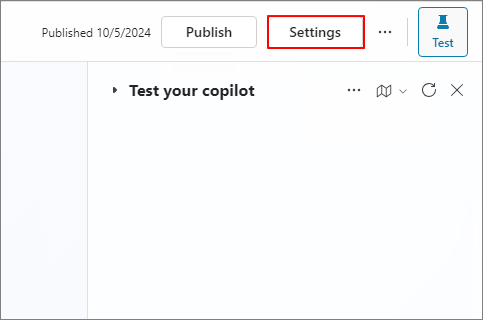
Security -> Authentication
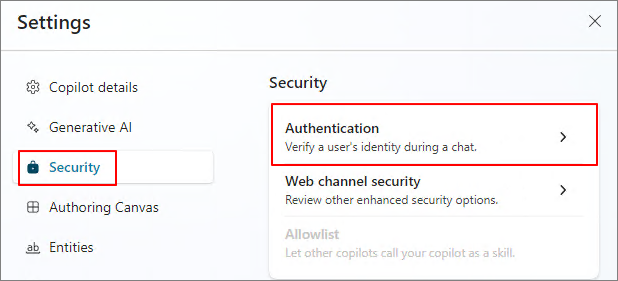
No authentication -> Save

Save
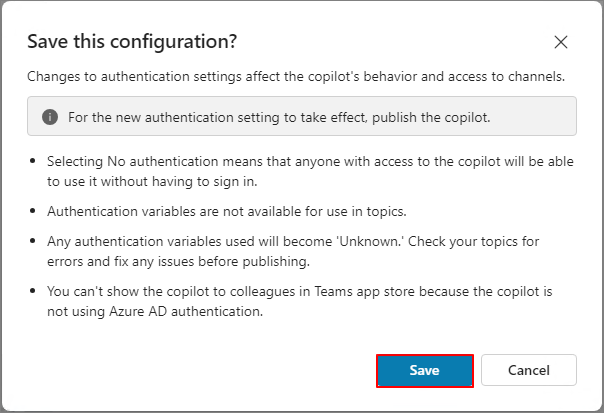
Publish
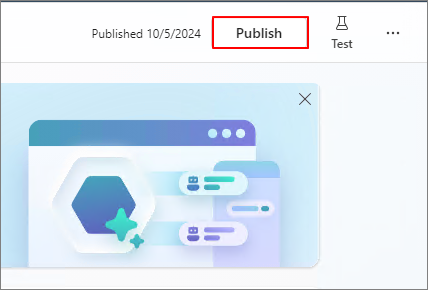
Publish

Click Channels -> Demo website to verify if the deployed Copilot is functioning correctly on the web.
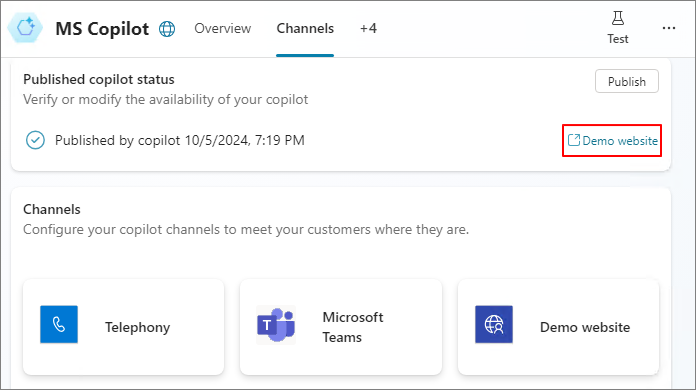
Ask a question to verify that it is functioning correctly.

Custom website

You will receive the embed code as shown below.
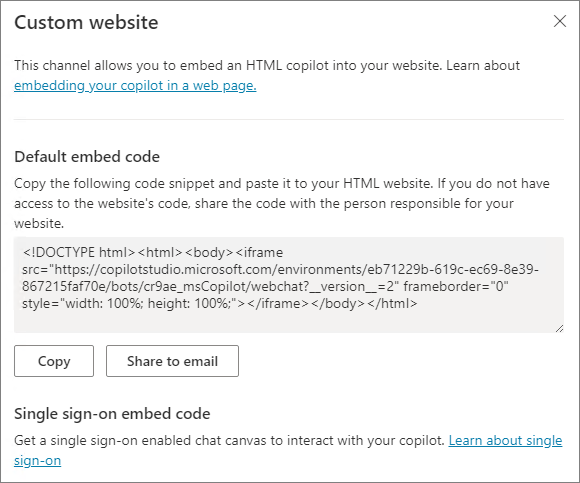
I have set up a test web server on an IIS server using Visual Studio as shown below. Now, let’s add the Copilot to it.
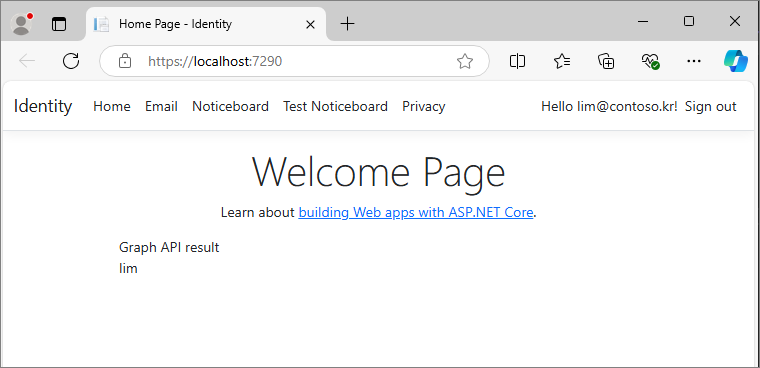
If you would like to build a test environment from scratch, please refer to the articles below.
I used Visual Studio as the development environment and added the following code to the Index.cshtml file.
<div style="margin-top: 20px;">
<iframe src="CopilotURL"
frameborder="0"
style="width: 500px; height: 500px;">
</iframe>
</div>
You can also run Copilot on a custom website as shown below.

'Copilot Studio' 카테고리의 다른 글
| Copilot Studio. Connecting to Power Apps and Power Automate using PowerShell (English) (1) | 2024.10.12 |
|---|---|
| Copilot Studio. Configure single sign-on with Microsoft Entra ID (2) | 2024.10.09 |
| Copilot Studio. Create New Copilot (1) | 2024.10.05 |
| Copilot Studio. How to check specific SharePoint folders (1) | 2024.10.03 |
| Power Platform. Change the language in the Admin Center. (0) | 2024.10.03 |