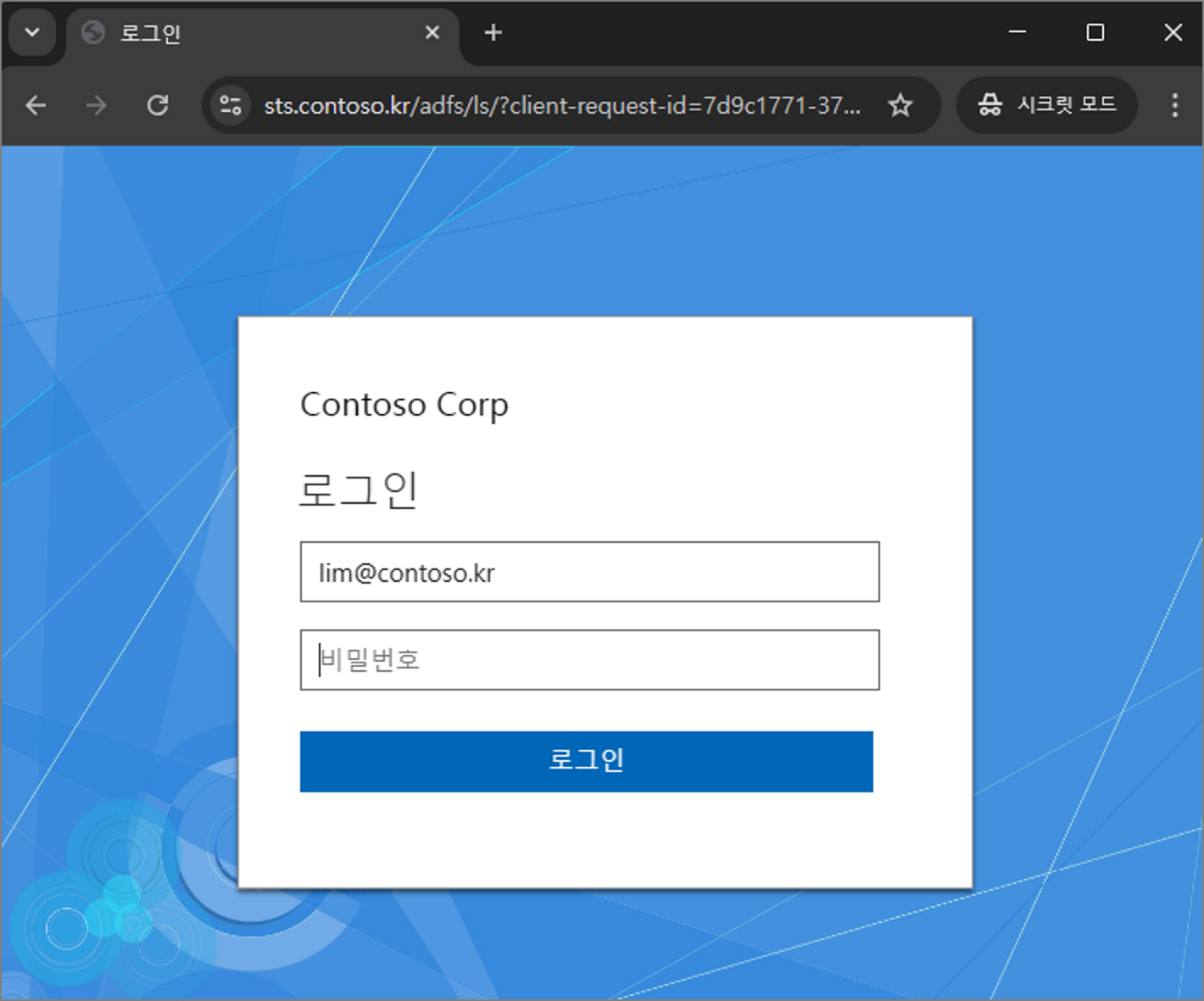This time, we will cover the topic of ADFS & WAP Upgrade & Migration.
As indicated in the title, the upgrade and migration will be performed from Windows Server 2022 to 2025.
For reference, the ADFS configured on Windows Server 2022 will be referred to as ADFS2022, and the WAP configured on Windows Server 2025 will be called WAP2025.
Youtube: https://youtu.be/BYR4fl7o29o
Step 1. Installing ADFS 2025
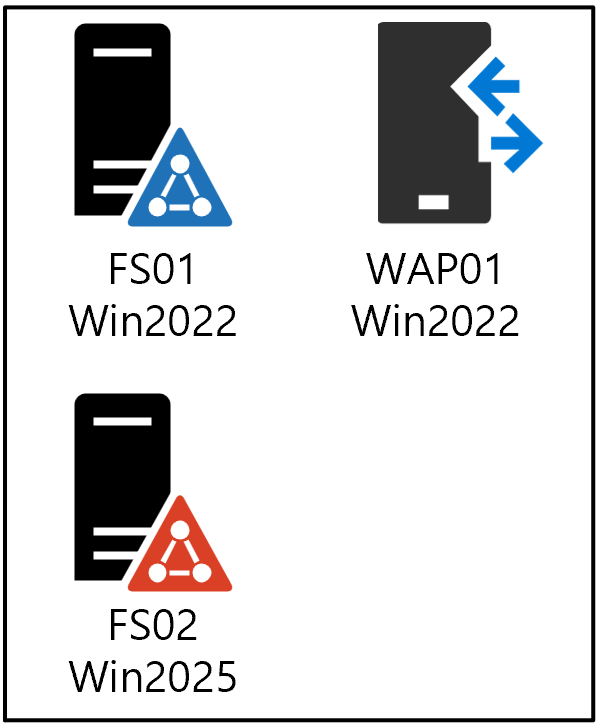
First, join the server where you will install ADFS to the Active Directory.
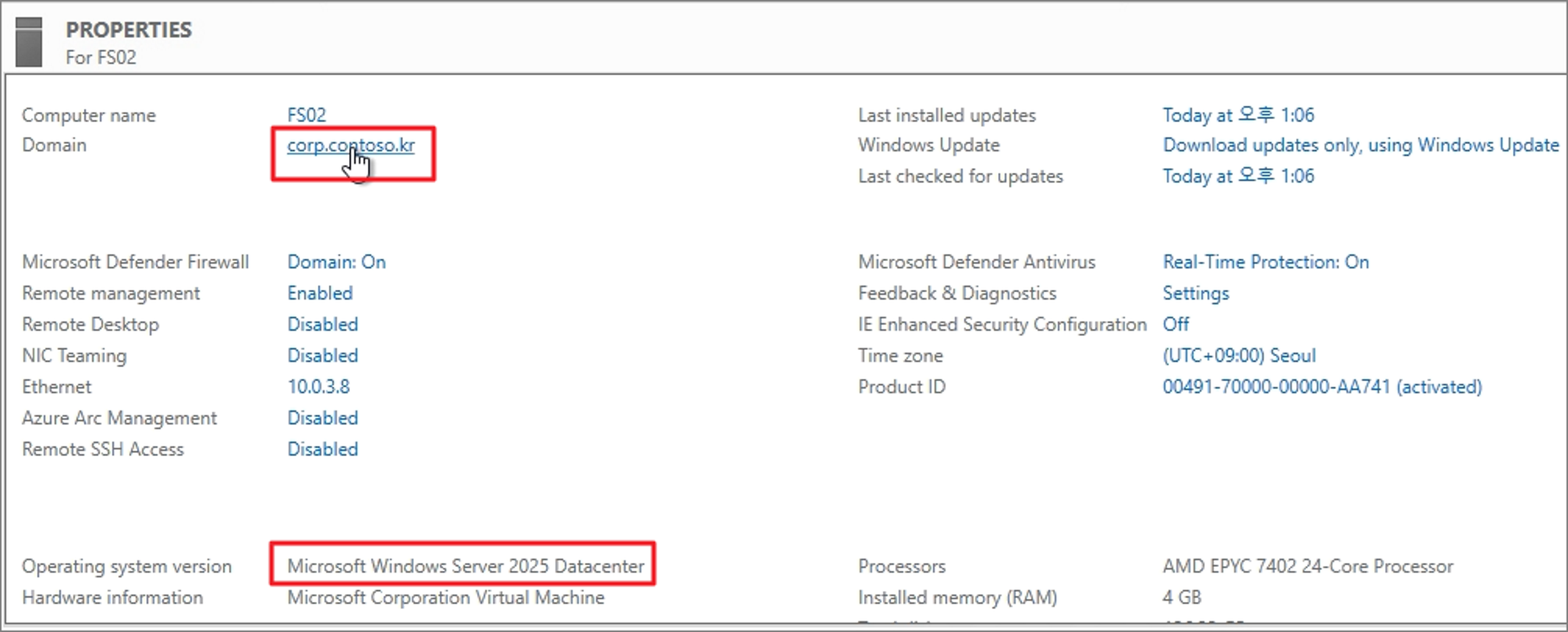
Go to Server Manager -> Add Roles and Features.

Proceed with installing the Active Directory Federation Services role.

Click Install.

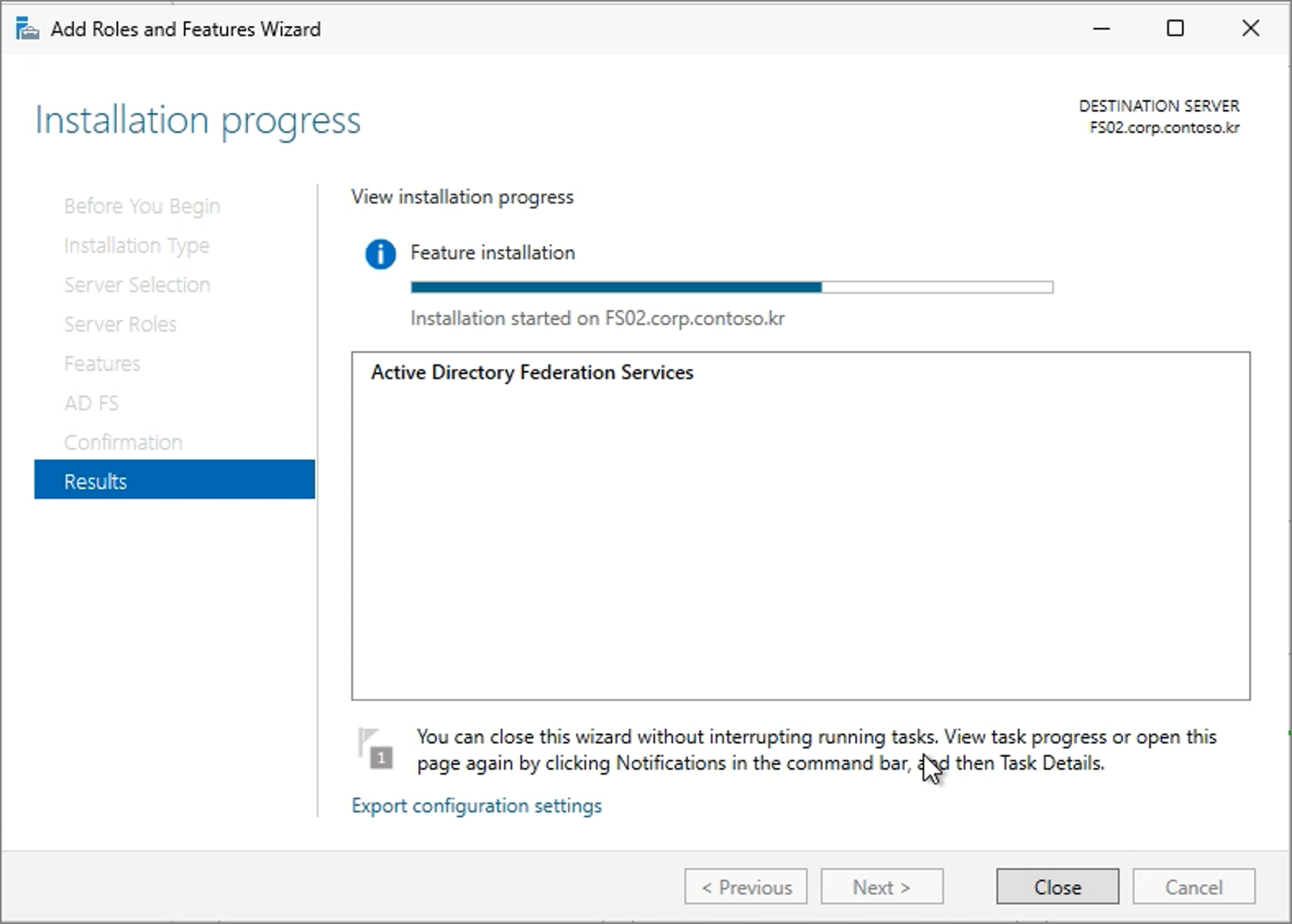
Next, select Configure the federation service on this server.

Choose Add a federation server to a federation server farm.

Click Change and enter the credentials of a Domain Admin account.
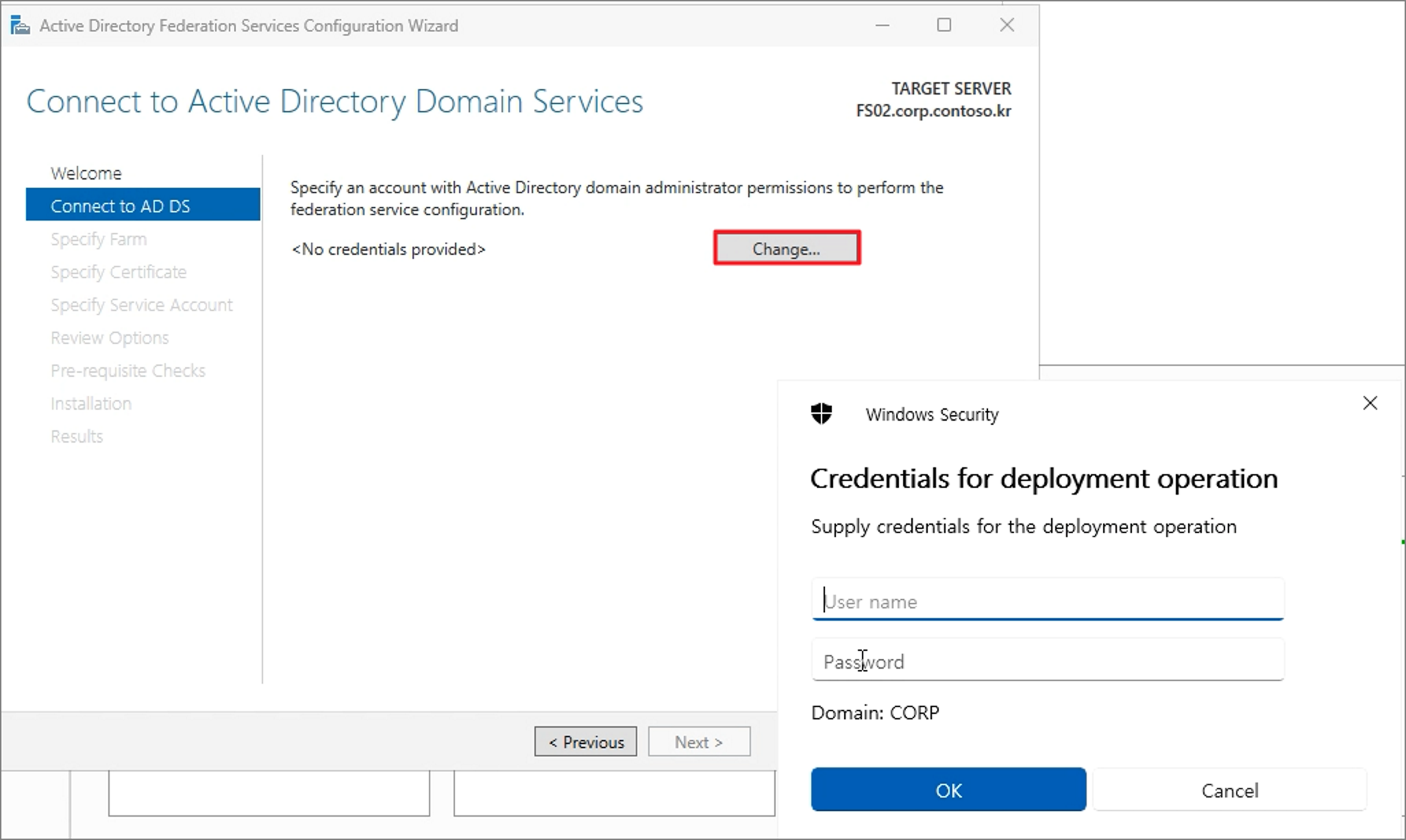
Enter the information of the existing ADFS server.

Specify the certificate (ensure the certificate installation has been completed beforehand).

Provide the ADFS service account details.
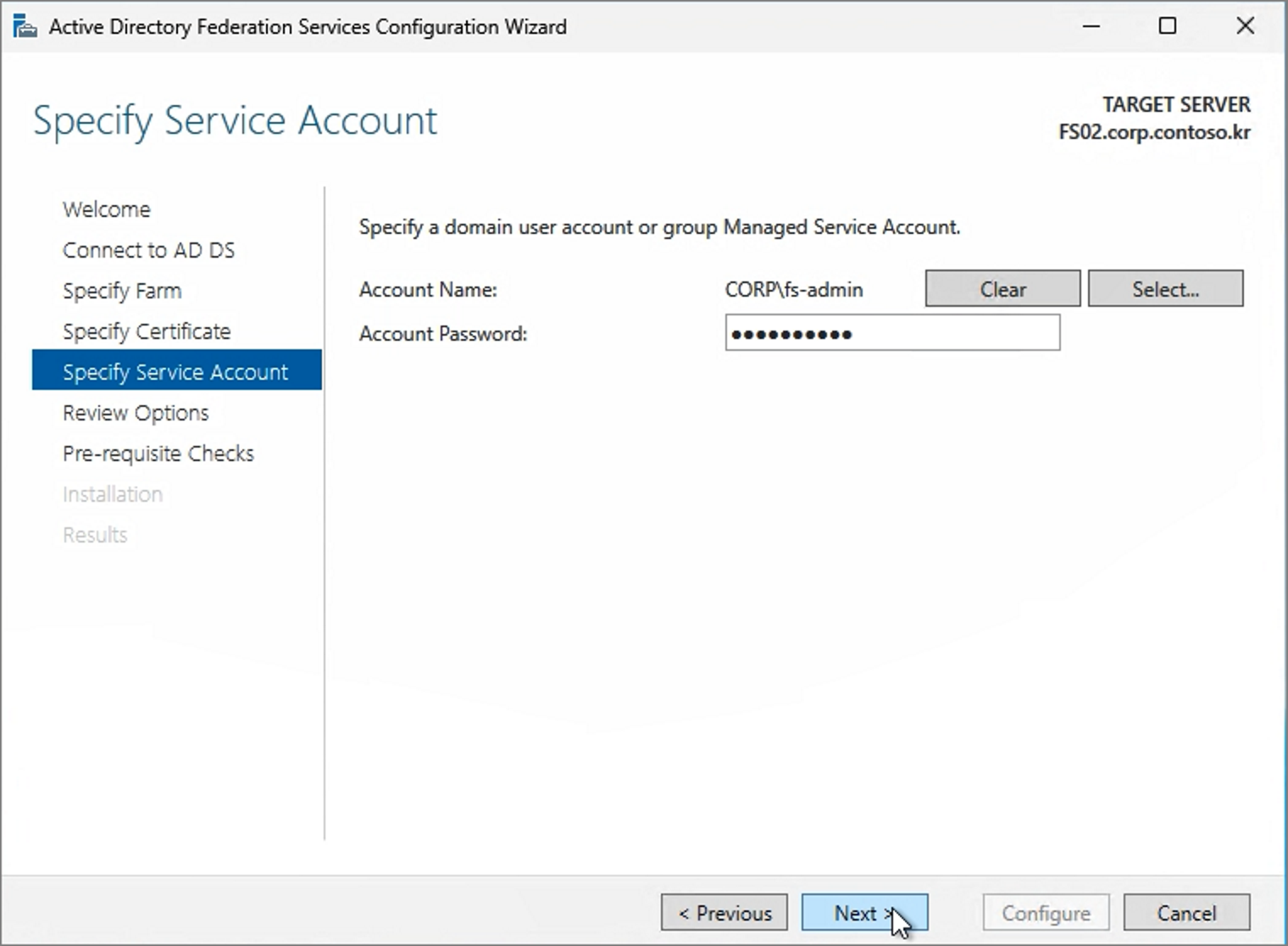
Proceed with the installation process.
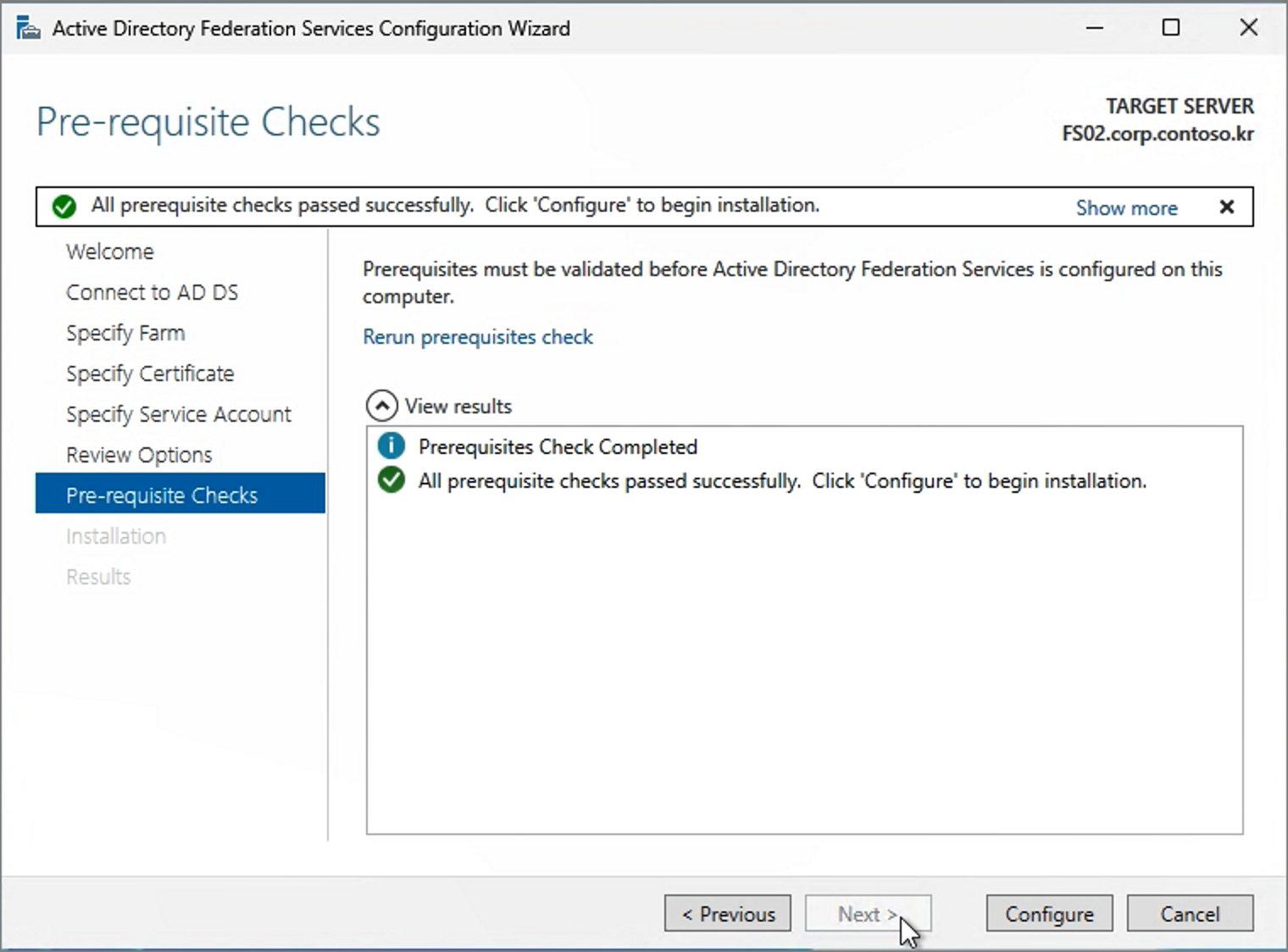
Close
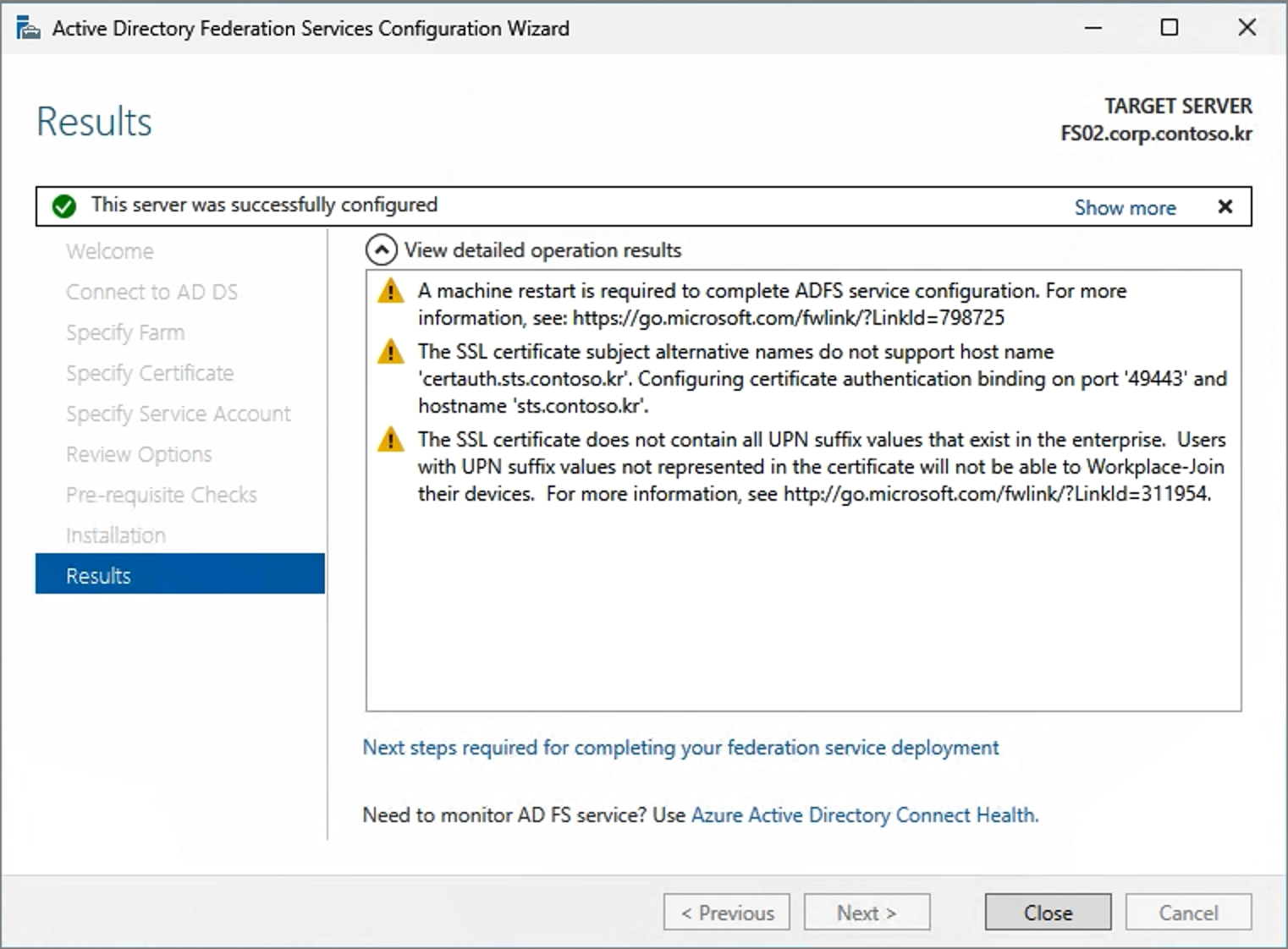
Once the installation is complete, launch AD FS Management.
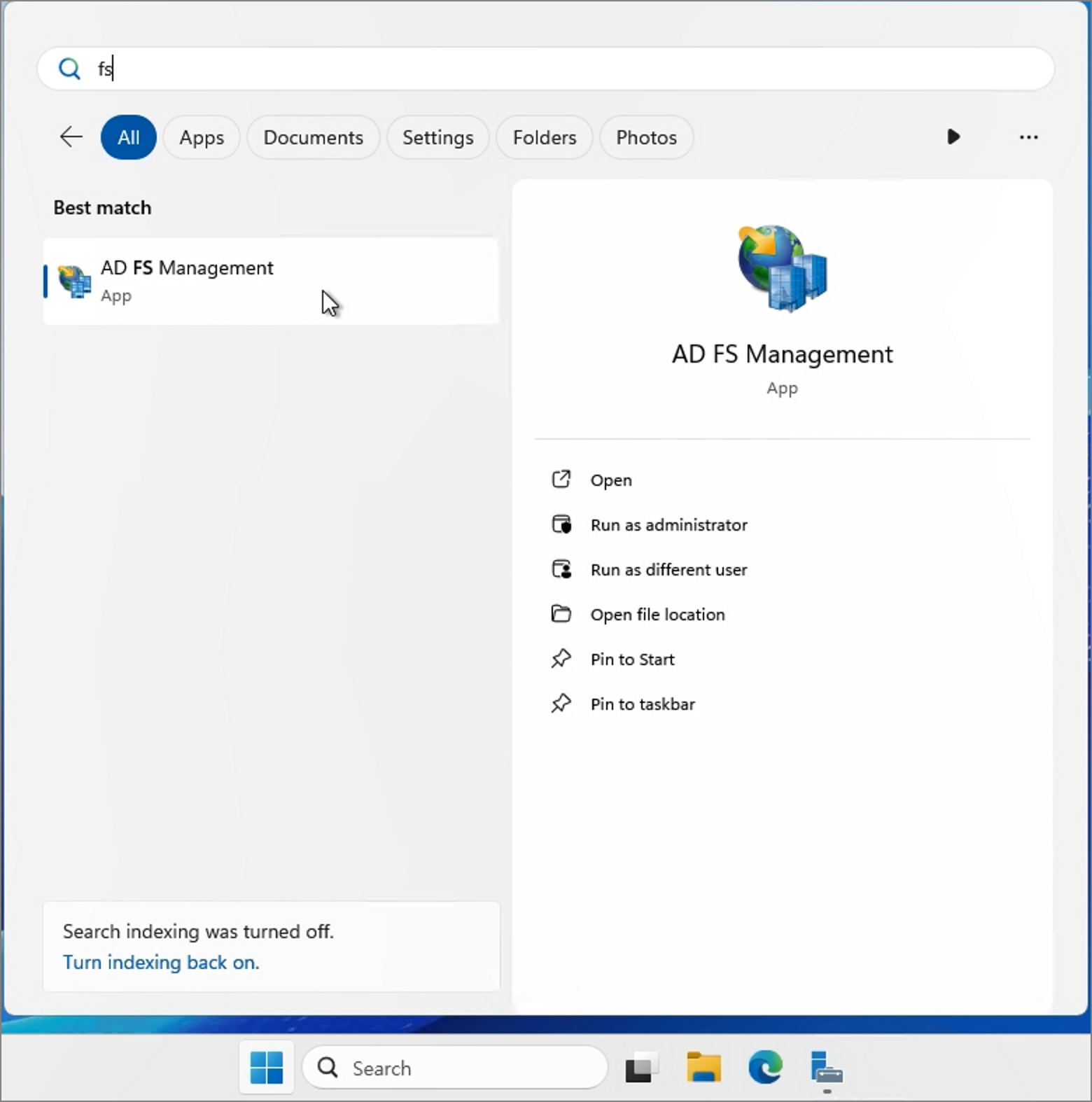
You will see that the current server is set as Secondary. A switch between Primary and Secondary needs to be performed.
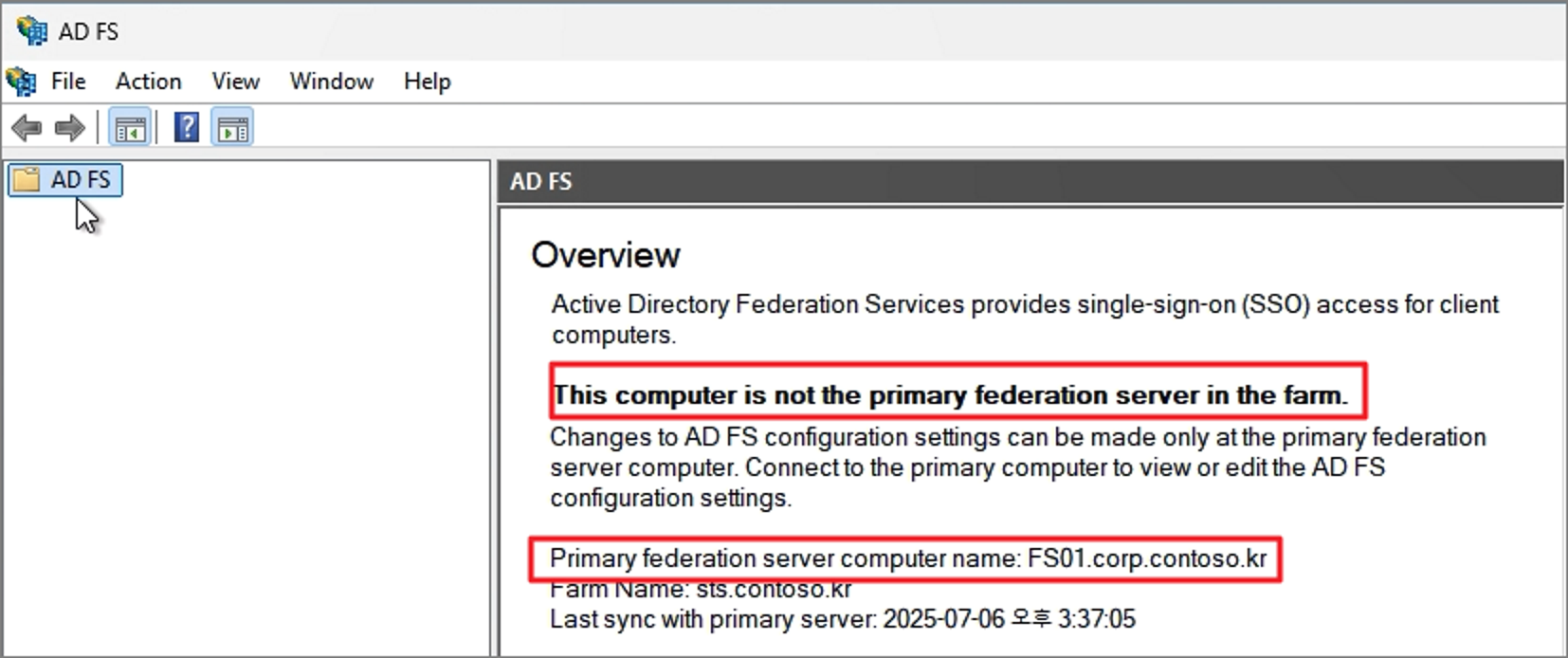
On the newly installed 2025 server, run the following command to switch it to Primary:
Set-AdfsSyncProperties -Role PrimaryComputer
To change the existing ADFS 2022 server to Secondary, run this command on the 2022 server:
Set-AdfsSyncProperties -Role SecondaryComputer -PrimaryComputerName <2025서버>
When you open the management console on ADFS 2022, you will see it is now set as Secondary.

On ADFS 2025, confirm that it has switched to Primary.
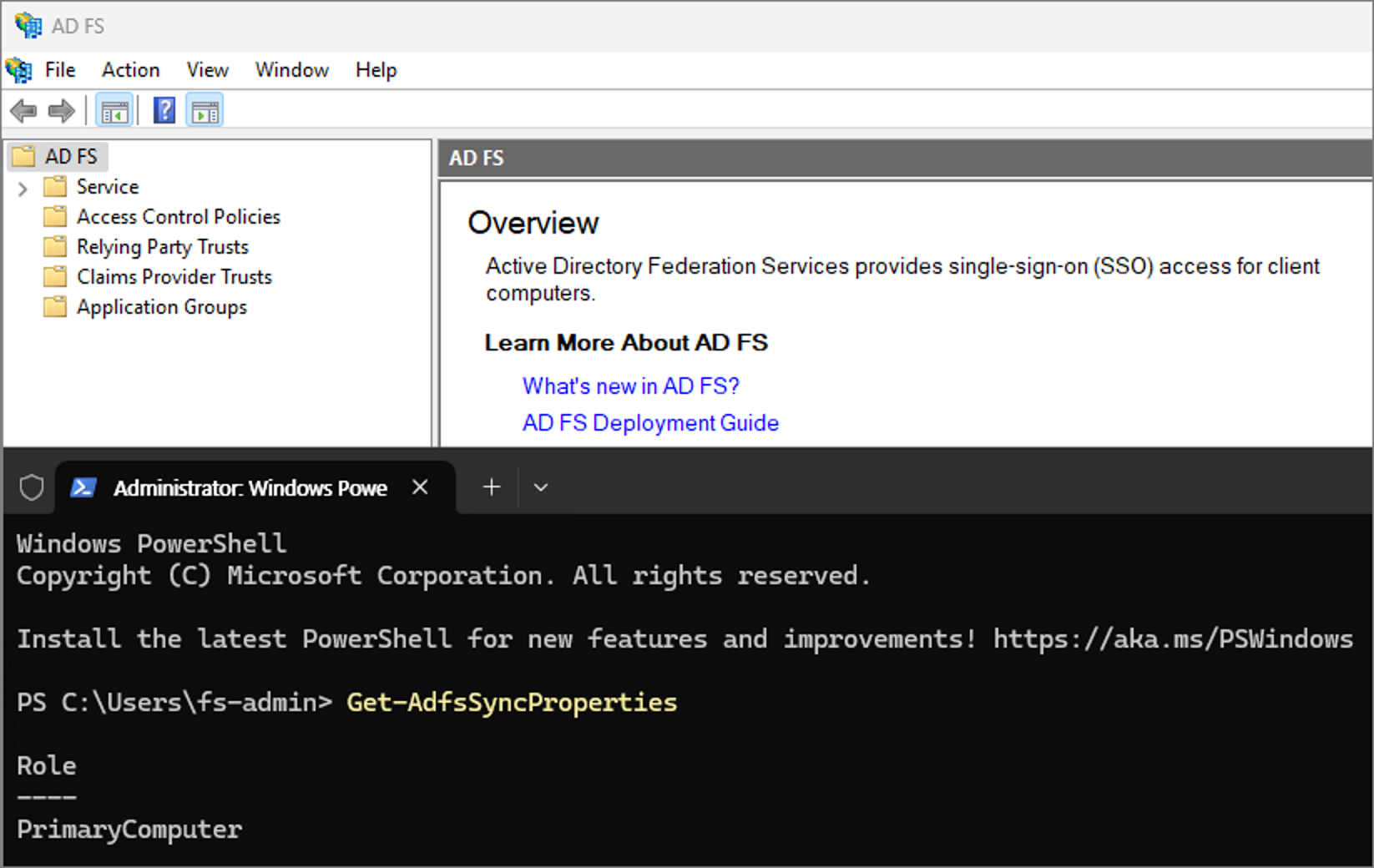
Finally, update the internal DNS to point the ADFS address to the new server’s IP.
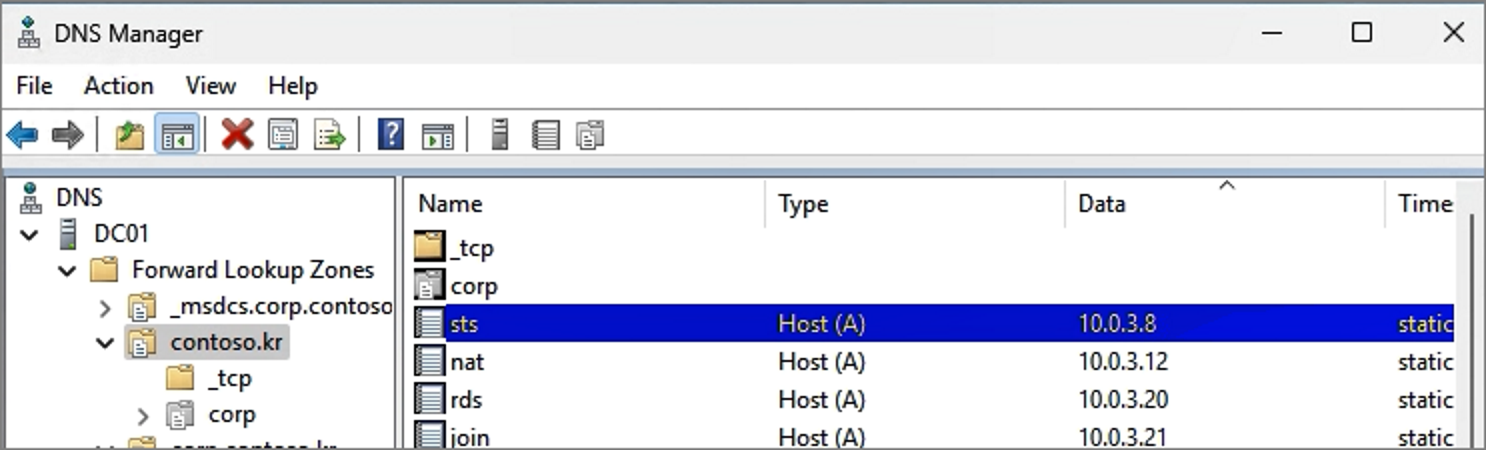
Step 2. Remove the Existing ADFS 2022
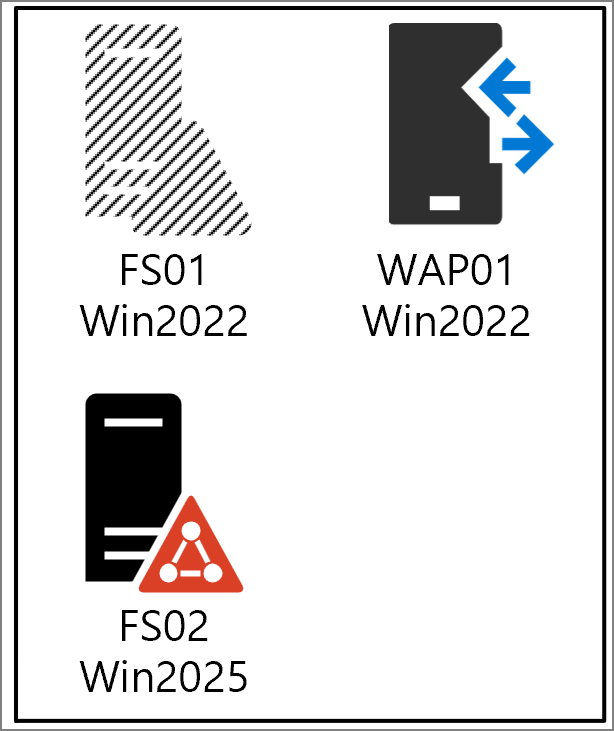
From the Roles installation menu, start the Remove Roles and Features Wizard.

Uncheck the Active Directory Federation Services role and proceed with the removal.
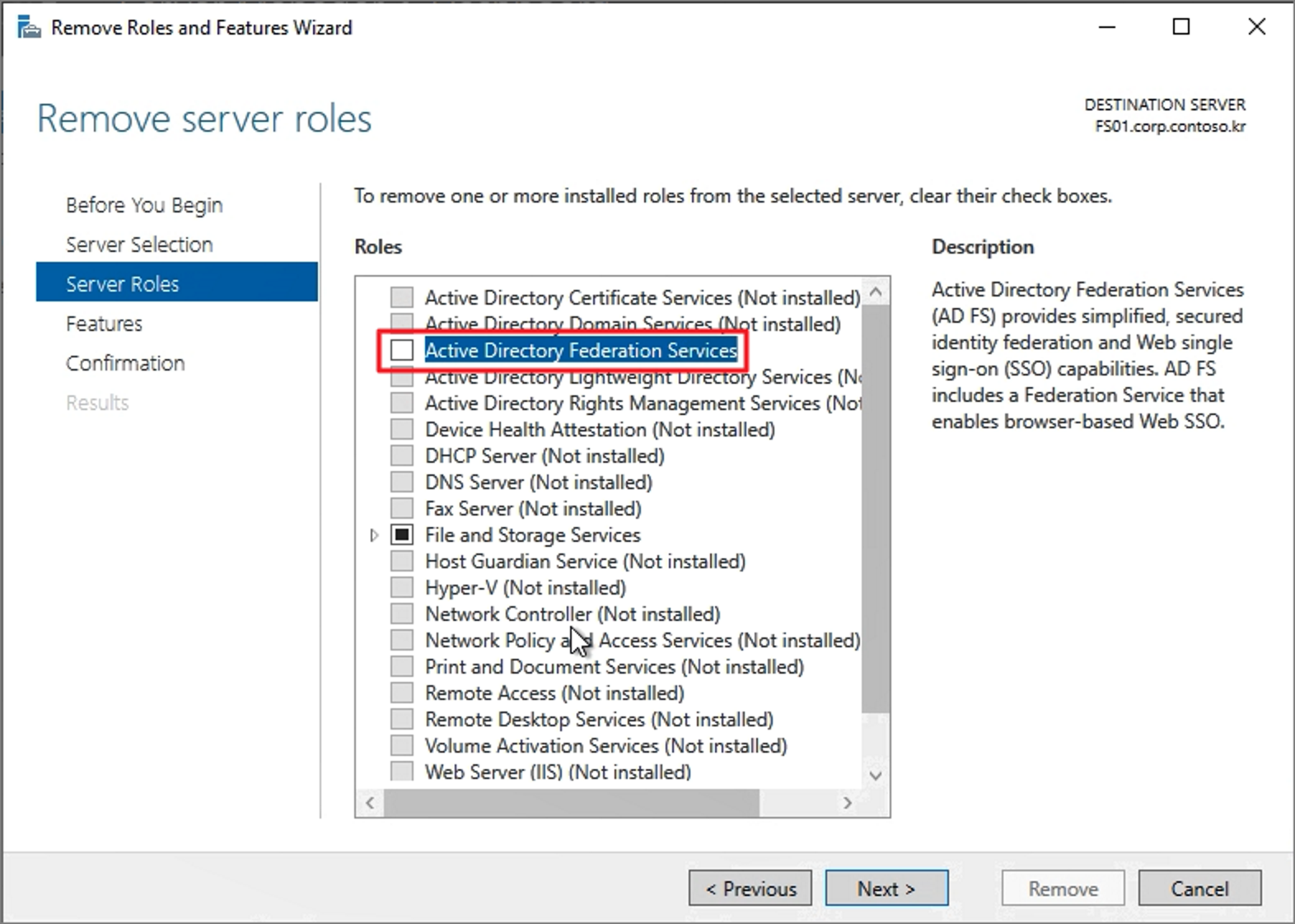
Close
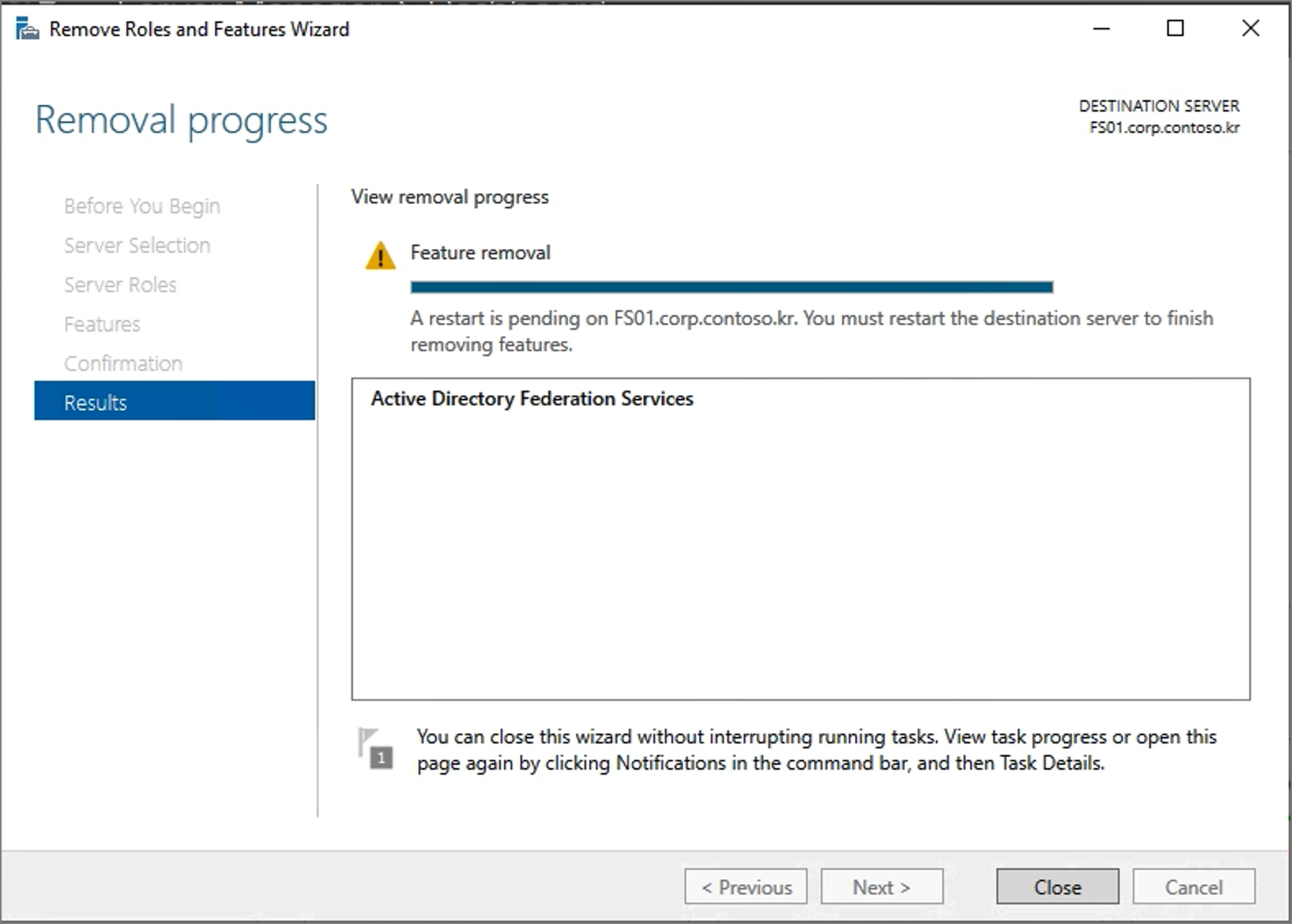
Once the removal is complete, change the server’s membership from the domain to a Workgroup.

Step 3. Install WAP2025
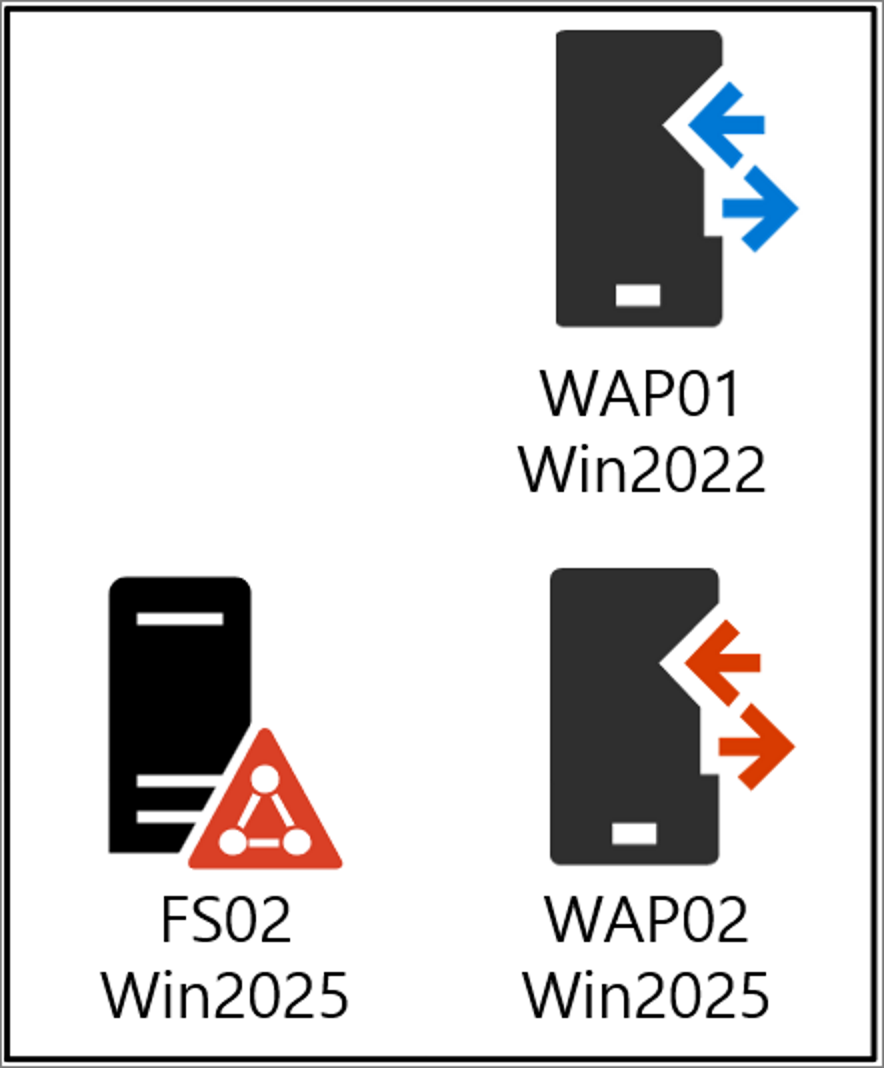
Open the hosts file on the existing WAP2022 server with Notepad, copy its contents, and save it to the WAP2025 server.

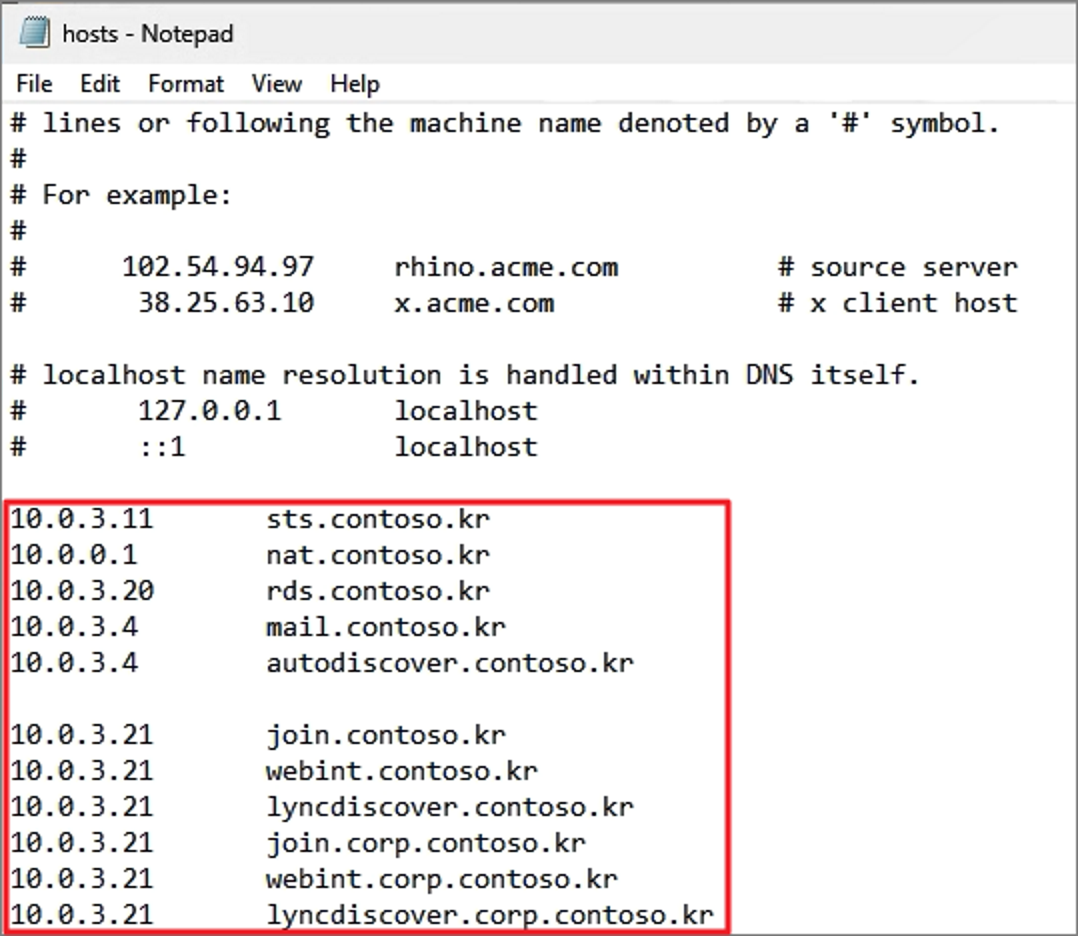
Note that while published configurations are migrated, certificates are not included, so make sure to back up and import each certificate separately.

On WAP2025, proceed to install the Remote Access Role.

Check Web Application Proxy and continue with the installation.
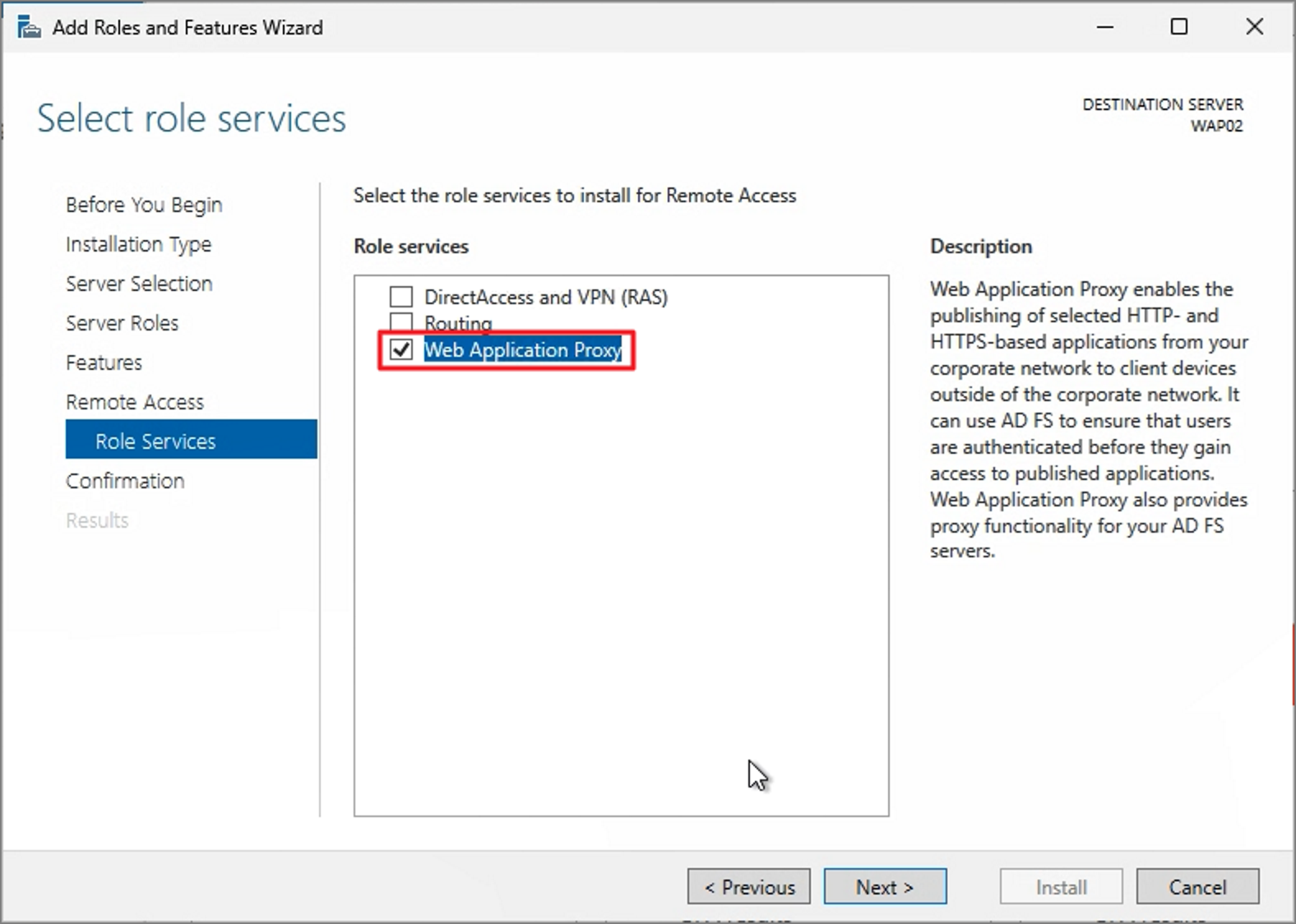
Open the Web Application Proxy Wizard

Enter the ADFS service URL and credentials.
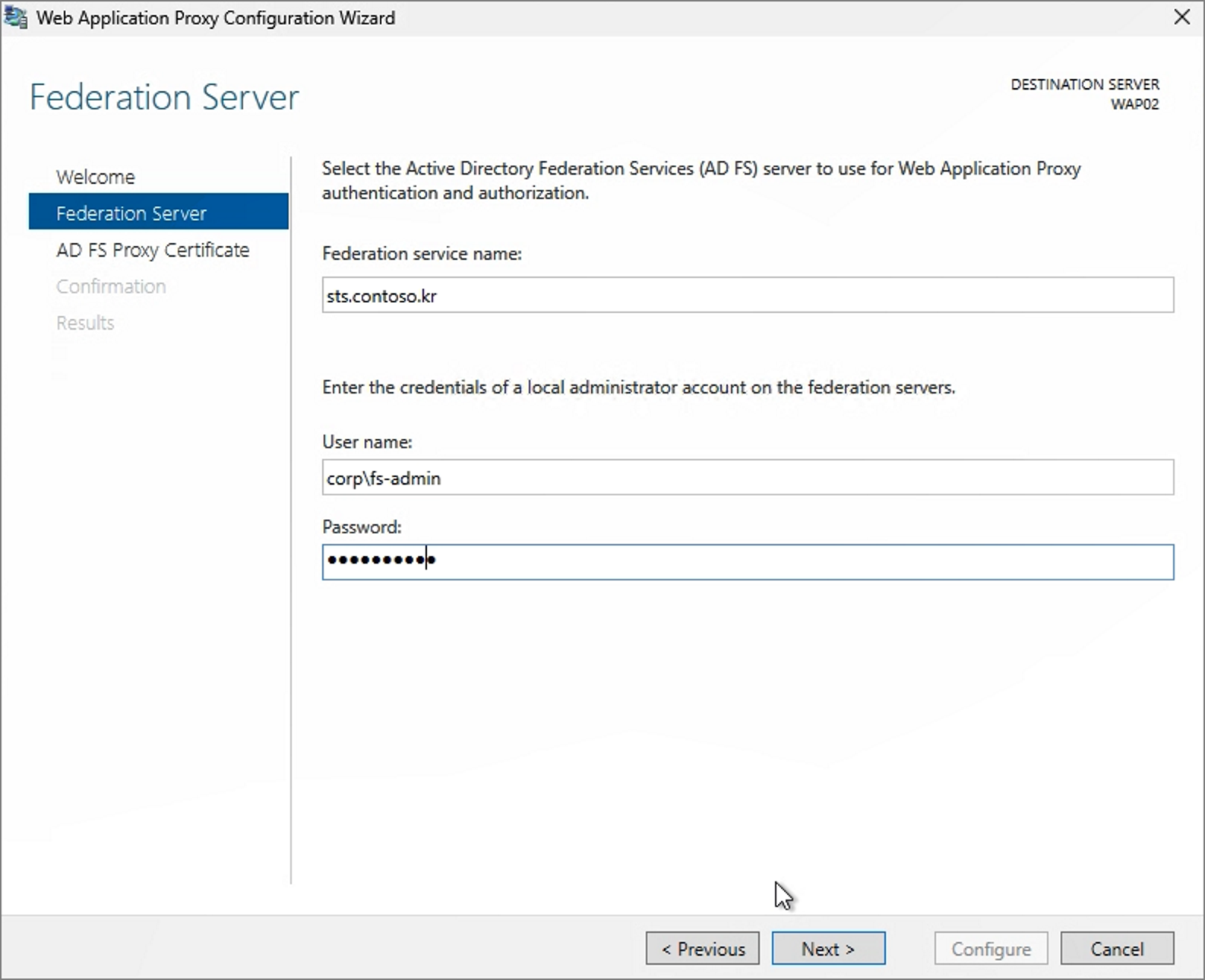
Select the pre-installed certificate.
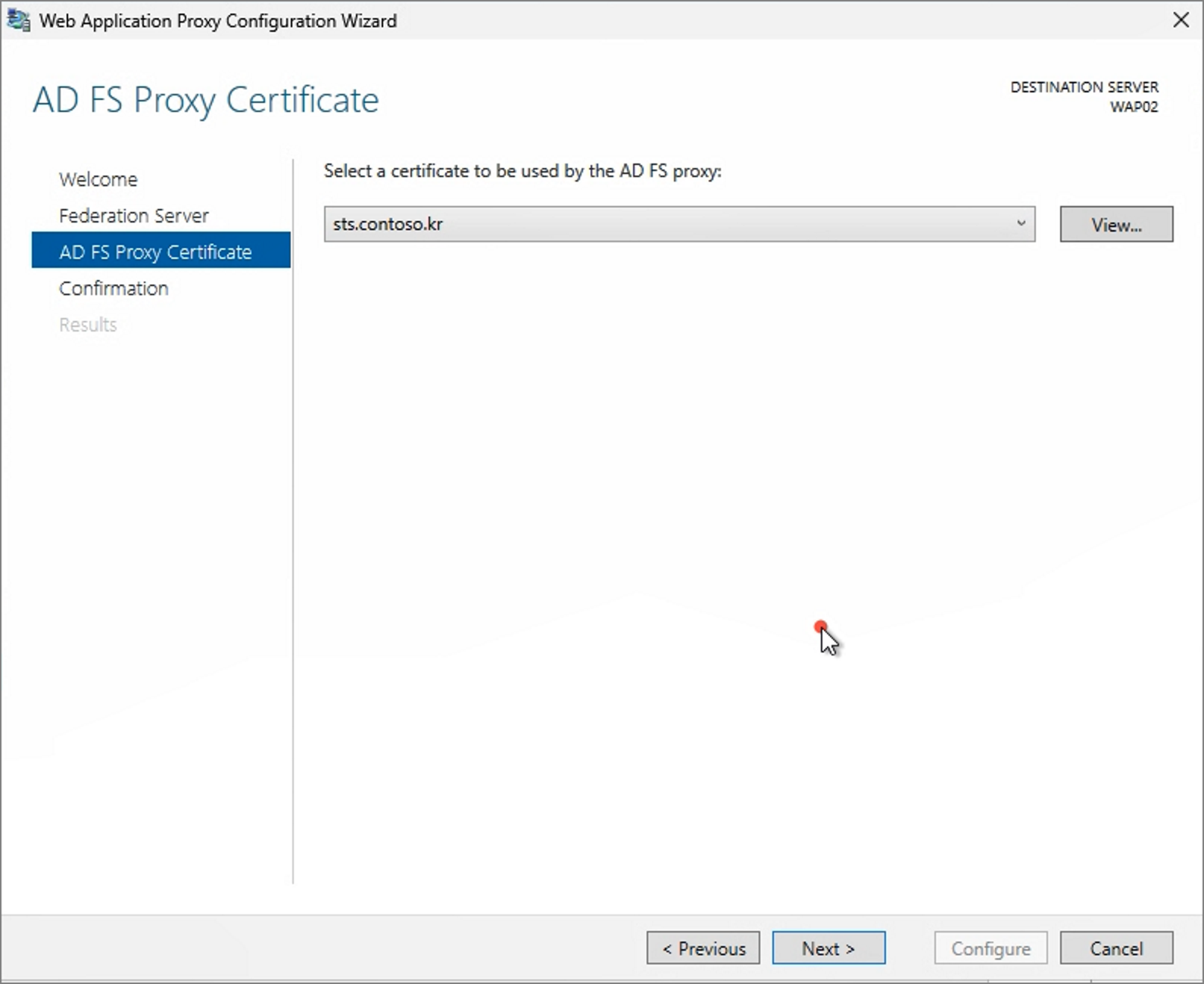
Configure
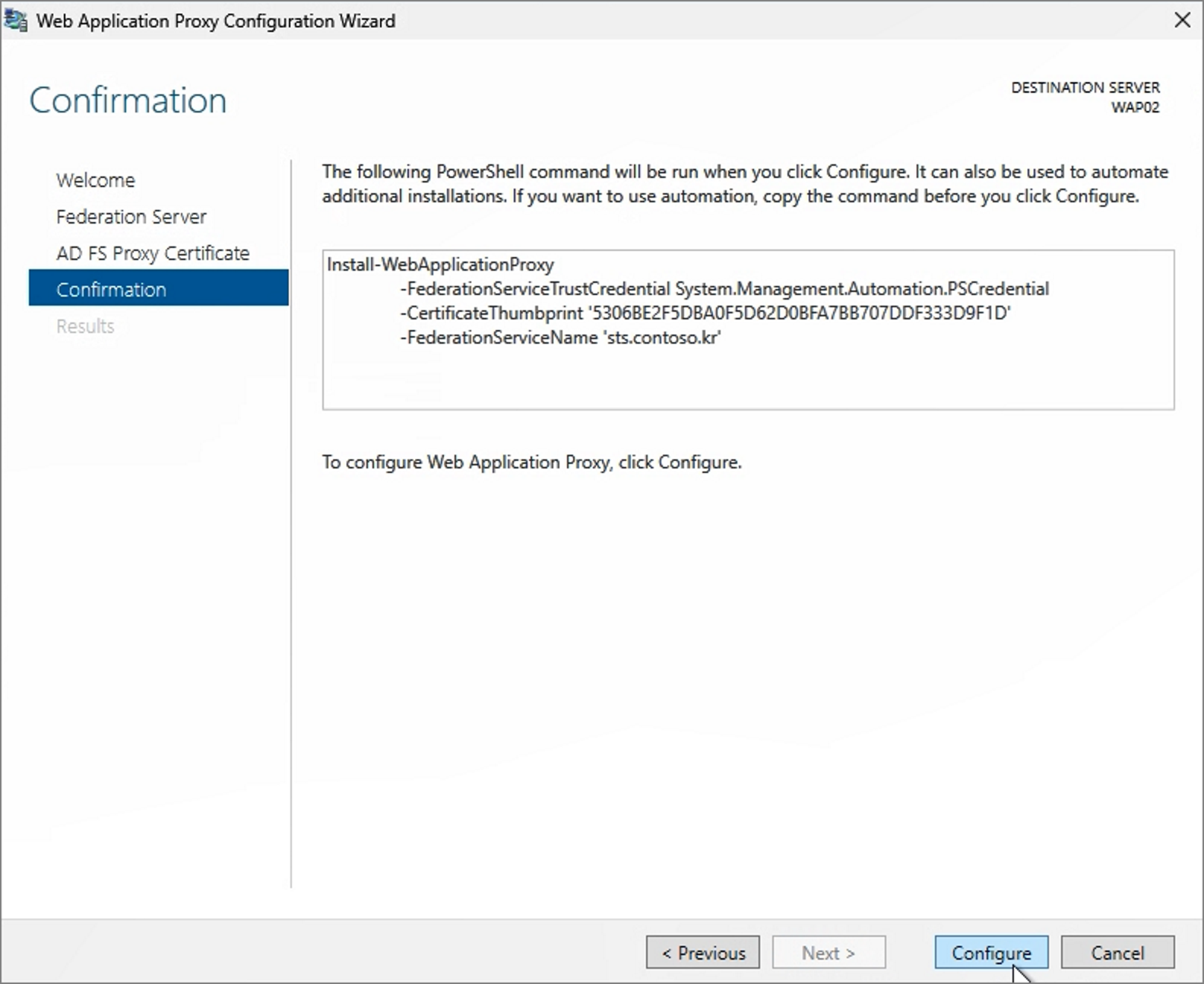
Close

The interface will display as if a cluster is configured.
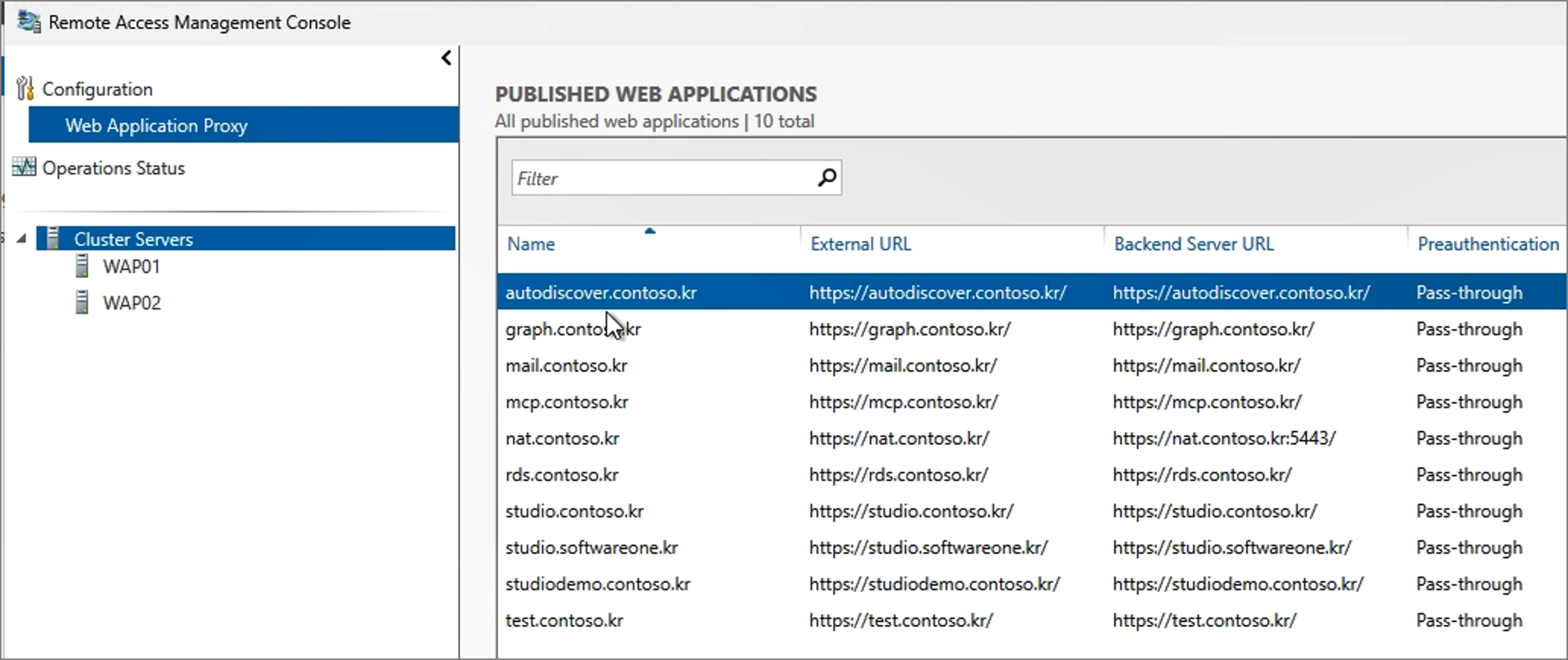
You can verify the current connected servers with the command:

Similar to 2019 and 2022 versions, the Configuration Version remains as Windows Server 2016.
Step 4. Remove WAP2022
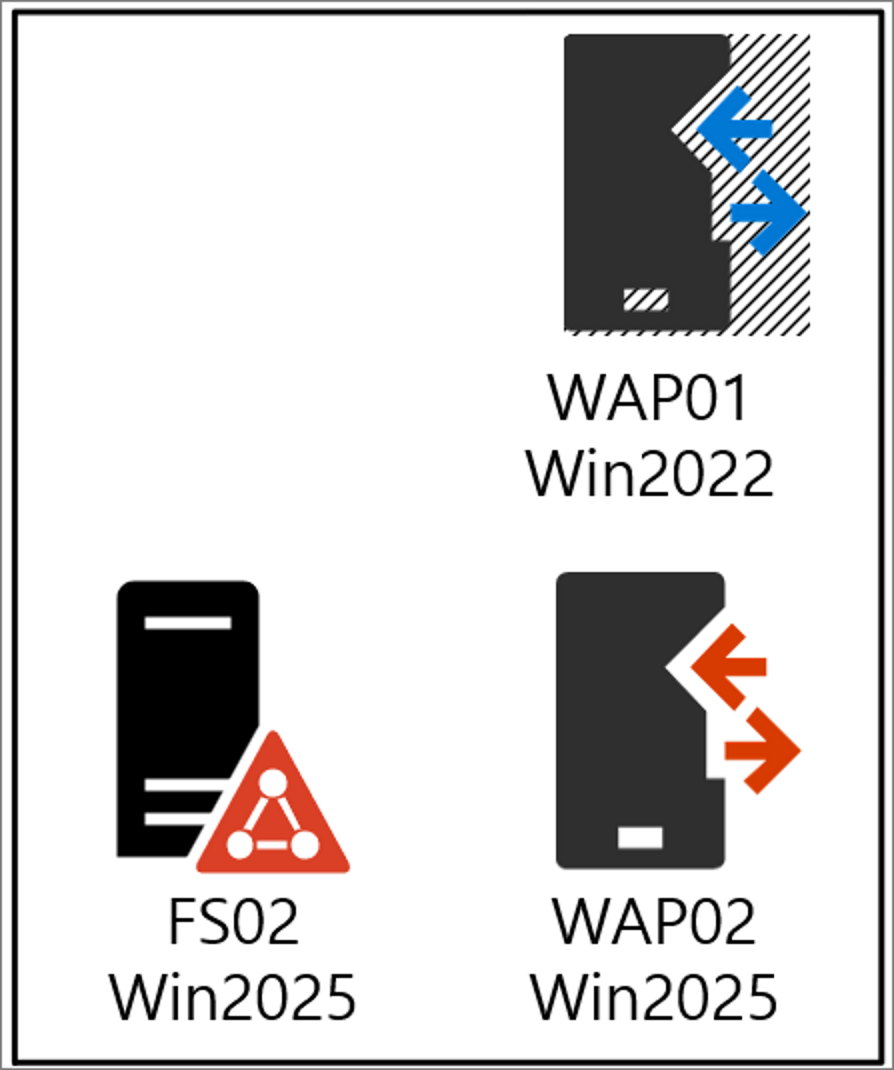
On WAP2022, start the Remove Roles and Features Wizard.

Uncheck the Remote Access – Web Application Proxy role and proceed with removal.
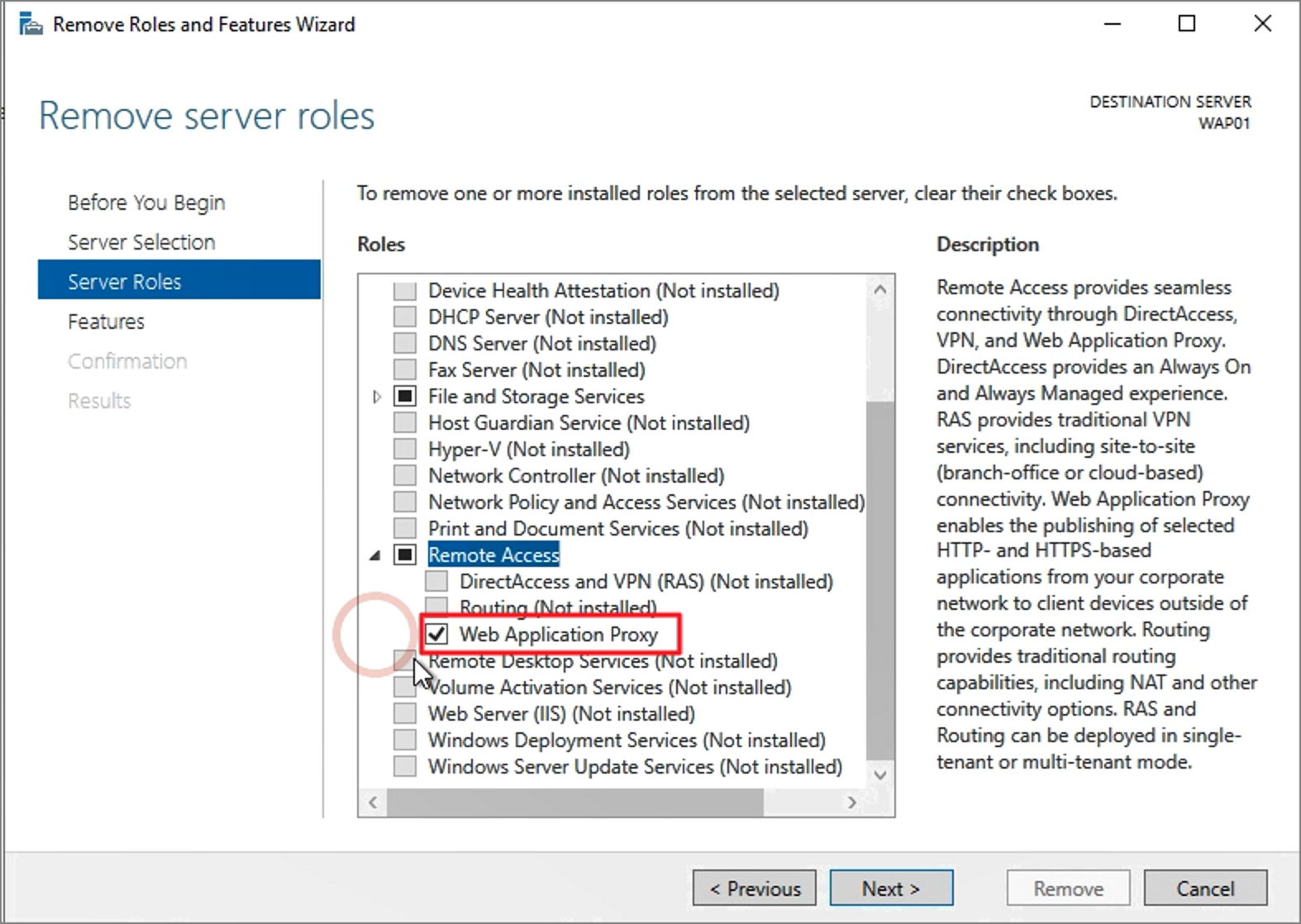
Update the currently connected server information using the following command on WAP2025:
Set-WebApplicationProxyConfiguration -ConnectedServersName <WAP2025>
Confirm that the connection information has been updated correctly.

Successful login was also confirmed via Office.com, indicating that no additional action is required in Entra ID Connect and no major issues are expected.